


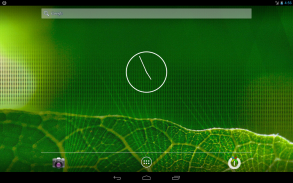
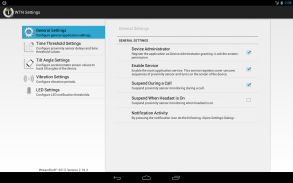
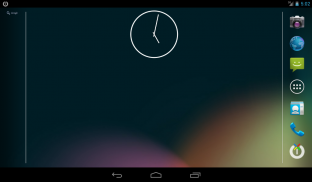



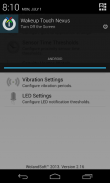
Wakeup Touch Nexus (Open Source)

Description de Wakeup Touch Nexus (Open Source)
This app uses the Device Administrator permission.
WARNING! May not work on marshmallow when notification is not visible due to the new API limitations.
Saves power button from wearing off or even completely replaces it by utilizing proximity sensor for turning the screen on and soft-button (shortcut) for turning the screen off.
In order to use the proximity sensor simply install the application and enable monitoring service. Once it enabled you can turn on the screen by touching and releasing the proximity sensor.
In order to use soft-button for turning off the screen drag and drop the "WTN Turn Off" launcher from list of your applications to the home screen and press it. It may ask for "Device Administrator" activation for the first time. You have to activate it, otherwise it will not be able to turn off the screen.
As alternative way you can turn off the screen by pressing notification icon if it was enabled in settings.
IMPORTANT! You must deactivate Device Administration before uninstalling the app, otherwise you will not be able to uninstall it. You can do that directly from the application settings dialog (go to WTN Settings >> General Settings and uncheck the "Device Administrator" check-box) or you can do it directly from Settings dialog of your device (go to Settings >> Security >> Device administrators and uncheck the "Turn Off the Screen")
For common questions please see the G+ page: https://plus.google.com/u/0/communities/110175170624549847232
This application has open sources released under Apache 2.0 License.
https://github.com/alexs20/WakeupTouchNexus
Tags: Proximity, Gravity, Screen, Display, On, Off, Wake Up
Cette application utilise l'autorisation d'administrateur de périphériques.
ATTENTION! Peut ne pas fonctionner sur guimauve lorsque la notification n'est pas visible à cause des nouvelles restrictions de l'API.
Enregistre le bouton d'alimentation de porter hors tension ou même remplace complètement en utilisant le capteur de proximité pour tourner l'écran et doux bouton (raccourci) pour extinction de l'écran.
Pour utiliser le capteur de proximité il suffit d'installer l'application et activer le service de surveillance. Une fois activé, vous pouvez activer l'écran en appuyant et en relâchant le capteur de proximité.
Pour utiliser le bouton-doux pour éteindre le glisser-déposer de l'écran du lanceur « WTN Désactiver » la liste de vos applications à l'écran d'accueil et appuyez. Il peut demander l'activation « Device Administrator » pour la première fois. Vous devez l'activer, sinon il ne sera pas en mesure d'éteindre l'écran.
Comme alternative, vous pouvez désactiver l'écran en appuyant sur icône de notification si elle a été activé dans les réglages.
IMPORTANT! Vous devez désactiver l'administration de l'appareil avant de désinstaller l'application, sinon vous ne serez pas en mesure de le désinstaller. Vous pouvez le faire directement à partir des paramètres de l'application de dialogue (allez à WTN Paramètres >> Paramètres généraux et décochez la case « Device Administrator » case à cocher) ou vous pouvez le faire directement à partir de dialogue Paramètres de l'appareil (allez dans Paramètres >> Sécurité> > administrateurs de périphériques et décochez la case « Désactiver l'écran »)
Pour des questions communes s'il vous plaît voir la page G +: https://plus.google.com/u/0/communities/110175170624549847232
Cette application dispose de sources ouvertes libérés sous licence Apache 2.0.
https://github.com/alexs20/WakeupTouchNexus
Tags: proximité, gravité, écran, affichage, On, Off, Wake Up

























